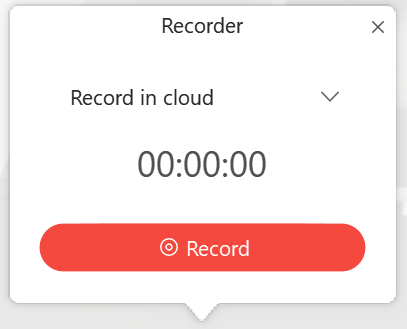Webex
What is Webex?
WebEx is an online tool designed to facilitate online meetings, online classes, student group work and other collaborative coursework.
How to Login to Webex
To login into Webex, please use your browser to go to uoguelph.webex.com
Click on Sign In and provide your @uoguelph.ca (or @guelphhumber.ca) e-mail address.
This will take you to the University’s single sign-on page.Please enter your UoG username and password and click on Sign in.
You are now connected to your Webex profile.
Schedule a Class or Meeting (single or recurring)
Click on Schedule.
Enter a name for your meeting in the Meeting Topic field (E.g. Biology 101)
Keep meeting password unchanged or change as desired
Set date and time for the session you are trying to book
o If this is a recurring meeting, please check the Recurrence field to open the options
In the attendees list, enter names (or e-mail addresses) of students that should attend your session.
*If you have a list of comma (or semi-colon) separated e-mail addresses, you can copy and paste them into the field.
*See also: Alternative Method of sending meeting to large number of participants”*Click on Save to complete the scheduling.
Start your Webex Class or Meeting
On your webex home page, find the session you want to start under “Upcoming Meetings” meetings.
Click on “View all meetings” if you can’t see the session you are looking for on the initial list.
Click the “Start” button on the session you want to launch.
Students are able to join your session, once you started it.
When prompted, choose your audio and video preferences and then click on “connect Audio and Video”.
Start your Webex Class or Meeting
To share content, click on the Share button (box with arrow pointing up)
Choose what to share from the options presented
After you share your screen, the control panel will move to the top of the screen and look like this
Recordings
To record your session, click the Recorder button (circle with red dot)
Ensure the option Record in cloud is selected before you click Record
Click on the X to close the recording window.
To end or pause recording, click on the recorder button again for options.
o Ending a meeting will also stop the recording.
To access your recording, go to your Webex home page
Click on Recordings on the left hand side
Choose the recording of your session
To edit what is available when shared, click the More button (circle with 3 dots) and select Edit. From here you can remove components of your recording, if so desired.
To access the link to the recording, click on the share button on the right side
Copy the link and paste to Courselink as required.
Note: To restrict access to the recording to “UoG only”, click on “Anyone with the link can view this recording” and switch to “People in my company can view this recording”
Check “advanced options” for further ways to customize your meeting (e.g. chat & participant list views)
Meeting Options
Attendee Privileges
Options to consider
Scheduling options > Require account
Audio connection options > Entry and Exit tone : No tone
Note: if you want to allow someone to start the meeting in your absence, click the silhouette beside their name to highlight them (e.g.: your TA for the class)
Best practices
Use a headset with microphone if you are the host/presenter.
After the meeting is started, click on Participant > Mute on entry
Participant > uncheck entry & exit tone
Set recording preferences:
Related Tools
Need More Help?
If you're still having trouble, please contact the CourseLink Support team for assistance.